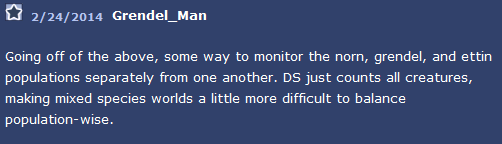Note that this tutorial is for DS and will work for both docked and undocked worlds.
Relax, I’ve made the edited “DS creatureBreeding.cos” available for download. This is a mod of the updated breeding script. You still need to apply the edits to “!DS game_variables.cos” yourself. 🙂
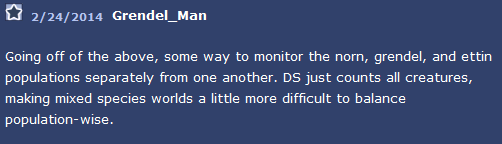 What a good idea!
What a good idea!
I decided to take this idea and see how I could get it working. A greater variety of creatures would be a good thing for the stream and I’d already edited my Norn, Grendel and Ettin mothers to lay 6 eggs instead of just 2.
I figured out how to get this working but now I want to show you.
You can use notepad for this tutorial (or a similar text editor) but I’ll be using CAOS Tool.
First things first, go into your Docking Station>Bootstrap>010 Docking Station folder and open the files “!DS_game variables.cos” and “DS creatureBreeding.cos”.
The first one we’ll be editing is !DS_game variables.cos.
When you open it up, you’re going to want to find this code.
* Population checking (replaces C3 population check system)
setv game “breeding_limit” 30
setv game “total_population” 32
setv game “extra_eggs_allowed” 4
We’re going to be adding the following to this section.
setv game “total_norns” 6
setv game “total_grendels” 6
setv game “total_ettins” 6
setv game “total_geats” 6
Keep those red numbers in mind. You can edit those to change the maximum population of each species of creature.
Save the file and close. That’s the easy part out of the way.
Now, open up DS creatureBreeding.cos.
Look for the section that opens up with
************norn egg timer
And scroll down from there until you find this.
* Check the Breeding limit!
setv va98 0
enum 4 0 0
doif dead = 0
addv va98 1
endi
next
setv va99 game “breeding_limit”
doif va98 ge va99
Now change it to this.
* Check the Breeding limit!
setv va98 0
enum 4 1 0
doif dead = 0
addv va98 1
endi
next
setv va99 game “total_norns”
doif va98 ge va99
Easy, right? Now we just have to do that for every other species.
To start, you want to look for the grendel/ettin egg timer section. Mine was renamed so look for something similar.
**grendel/ettin/geat egg timer
Now, just like with the norn limit, you want to change the check breeding limit section. But you also want to change the first line after the comment shown above.
scrp 3 4 2 9
This makes it apply to grendel eggs only.
* test max creatures limit
setv va98 0
enum 4 2 0
doif dead = 0
addv va98 1
endi
next
setv va99 game “total_grendels”
doif va98 ge va99
And you’re done! Sort of. Now you want to copy everything from the section title
**grendel/ettin egg timer
all the way down to the end of this script
endi
endm
and paste it below. Then you’ll want to make the following edits for ettins.
scrp 3 4 2 9
Should be changed to
scrp 3 4 3 9
Then the population check section can be edited from
* test max creatures limit
setv va98 0
enum 4 2 0
doif dead = 0
addv va98 1
endi
next
setv va99 game “total_grendels”
doif va98 ge va99
to
* test max creatures limit
setv va98 0
enum 4 3 0
doif dead = 0
addv va98 1
endi
next
setv va99 game “total_ettins”
doif va98 ge va99
Then paste the section from above again and apply these edits for geats.
scrp 3 4 4 9
and
* test max creatures limit
setv va98 0
enum 4 4 0
doif dead = 0
addv va98 1
endi
next
setv va99 game “total_geats”
doif va98 ge va99
Save and you’re done!
If you want to apply these edits to old worlds, you need to open up the console (Shift+Ctrl+C) and enter the following.
ject “!DS game_variables.cos” 7
Push enter. Then enter this.
ject “DS creatureBreeding.cos” 7
Push enter. You do not need to do this for new worlds unless you change the variables after the world is created. For example, I created a world to test these script edits and decided I wanted fewer geats and more of the other species. I had to re-inject the variables script.
I apologize if the script isn’t very efficient or the tutorial isn’t well written but there you go. Sorry about the rambling. 🙂
 Basically, I edited the script so that, rather than having the numbers on the left affect your total creature limit, they would affect the total limit per species. This is related to my last edit to this file, but this is easier to edit than the previous. The drawback is that you can’t control different population sizes.
Basically, I edited the script so that, rather than having the numbers on the left affect your total creature limit, they would affect the total limit per species. This is related to my last edit to this file, but this is easier to edit than the previous. The drawback is that you can’t control different population sizes.![]() After letting the script run its course for a while, I had 12 norns and 12 grendels roaming around, so as far as I can tell, the script works.
After letting the script run its course for a while, I had 12 norns and 12 grendels roaming around, so as far as I can tell, the script works.